How To Get Free WhatsApp OTP API?
Sending OTP’s to the mobile number as a text message is the traditional method used, but now, since the use of internet has increased and the era of AI has come, people are more aware with the use of WhatsApp and its features. Businesses too are now getting switched to send WhatsApp OTP to their customers as it more secure, smooth and trustworthy.
To send WhatsApp OTP in India, Fast2SMS is now providing a free WhatsApp OTP API through which one will be able to send WhatsApp OTP with no monthly cost or setup cost.
So, how to get free WhatsApp OTP API? In this article, we will cover the entire easy steps that will help you send your WhatsApp OTP through Fast2SMS and get your free WhatsApp OTP API.

How to get free WhatsApp OTP API
Step 1: Login in Fast2sms from here
Now, make sure you have the following things ready before getting onboarded:
- You have your genuine Facebook account that is old as Meta will not accept a new account, it can blacklist or block the new account
- On your Facebook page, in the company’s profile section, link your WhatsApp number on that.
- You must also have working website as Meta will review it, so make sure to insert logo, name, terms and conditions, etc. on the website.
If these are not available, the process may get stuck at Meta end.
Now, proceeding further.
Step 2: Login using your Facebook account to connect with WhatsApp Business
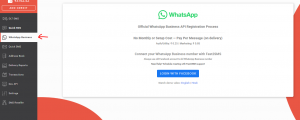
Step 3: Click on “LOGIN WITH FACEBOOK”, you will be asked for login page.
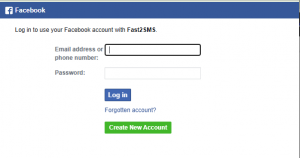
Step 4: A window will appear which shows “Seamlessly connect your account to Fast2SMS”. Click on “continue”.
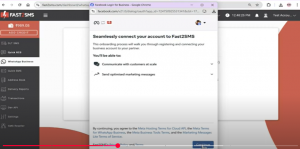
Step 5: Now, you need to “Fill your business information”.
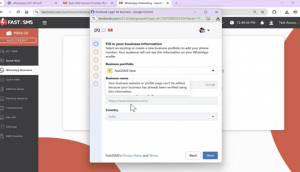
Step 6: After login, there will be two options asked for, either you can choose “connect your existing WhatsApp Business App”, in this WhatsApp OTP will be delivered via that mobile phone and not from display name.
Or, you can choose “Start with a new WhatsApp phone number”, in this a new number will be assigned and message will get delivered via your display name.
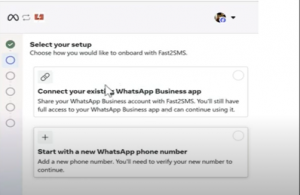
Step 7: Here, we are continuing with the existing number for demo. Now, when clicked on “Connect your existing WhatsApp Business app”, following window appears
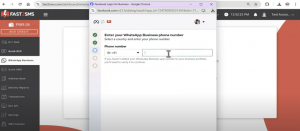
Step 8: After entering the number, the OTP will come for verification on that number. After verification is done, a window will appear in which you need to select the name of the business, and then select the Time Zone. And then click on “Next”.
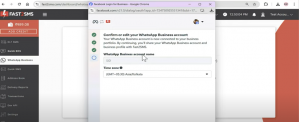
Step 9: Now, a review window will appear for connecting the account, review all the details and then click on “continue”.
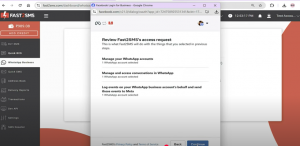
Step 10: After it gets connected to Fast2SMS, you’ll receive the QR Code, like this
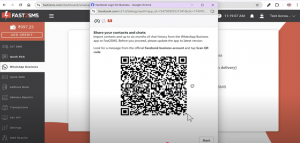
Step 11: You’ll receive the message from Facebook Business in which you will be asked to scan this QR code from your phone.
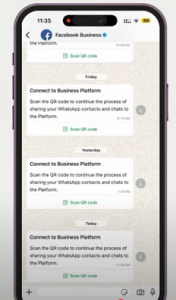
Step 12: When you click on “Scan QR Code”, you will message “connect to your Business platform”.
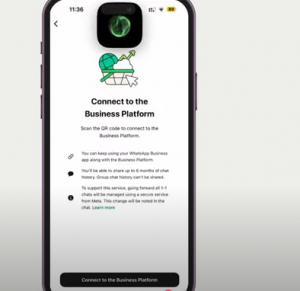
After clicking on that, you can either select any of these options:
- Share all chats: In this, previous all chats along with the new chats will be displayed on our platform
- Don’t share chats: In this, previous chats will not be shared, but new chats will be displayed.
After selecting any of these options, you can scan the above QR code and your WhatsApp business gets connected to Fast2SMS. Now click on “Ok” on your phone.
Step 13: After all procedure is completed, a window will appear, make sure to click on “Finish” for your WhatsApp business account to get linked to Fast2SMS.
NOTE: Click on “Finish” is mandatory as you need to again start the process of embedded signup from the beginning if it is not clicked.
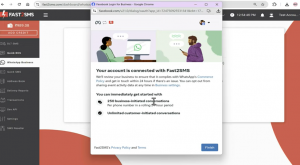
Steps 14: Now, your account has been linked to Fast2SMS and your dashboard will appear like this
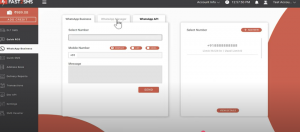
“Setup completed!”
After, the above process is done, you are now ready to send WhatsApp OTP by using our WhatsApp OTP API.
Step 15: Click on “WhatsApp API” on the tab.
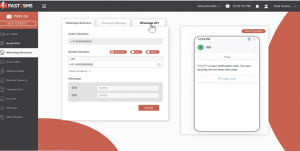
Step 16: API Authorization Key is provided, on below click on “Click here” button.
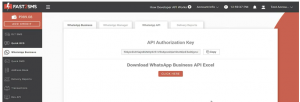
Step 17: After clicking, an excel file will get downloaded, in that excel file all the approved templates (of all category) will be shown
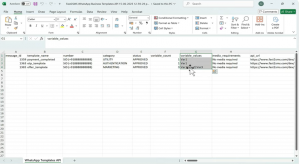
Step 18: For each SMS, a separate API URL has been created for you. For sending, WhatsApp OTP message, copy the particular URL from the excel and paste it as shown in the image
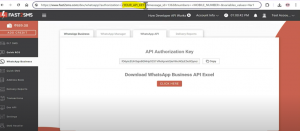
Step 19: Now, copy your API KEY in the URL, where it is written “<YOUR API KEY>”.
In message_id, the message ID of the particular message has already been inserted, so there is no need to enter anything.
In mobile_number, you need to enter the mobile number in which you want it to be delivered.
Then enter the OTP values in variables_values, no need to add anything else, as the static values will delivered as it is.
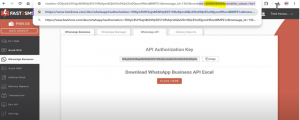
Step 20: Now, click enter. It will be shown “WhatsApp Message sent successfully” which means your WhatsApp OTP message has been sent successfully.
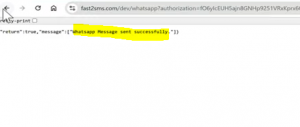
You can now create your WhatsApp OTP API for free and then integrate it in your website/ software/ application to send WhatsApp OTP.
Now, you got your free WhatsApp OTP API. Enjoy messaging!
NOTE: On delivery billing is provided.
Auto-refund will be provided for failed message within 48 hours.
