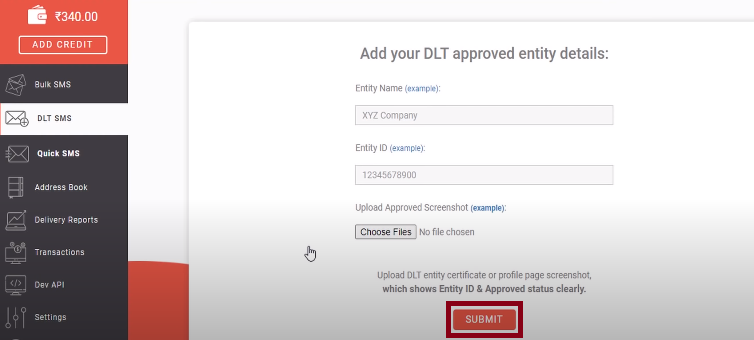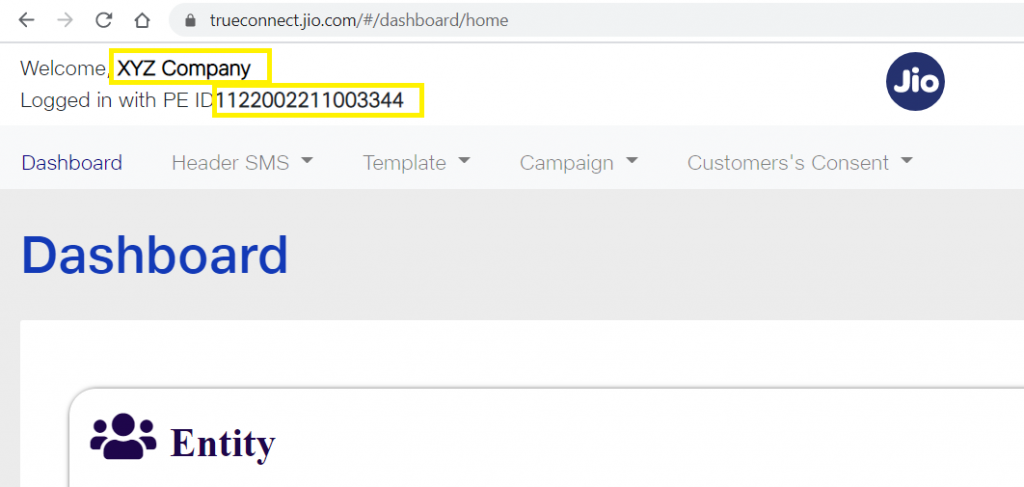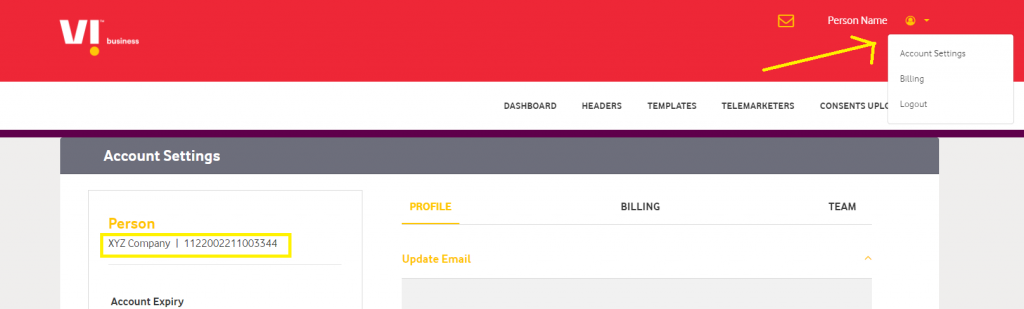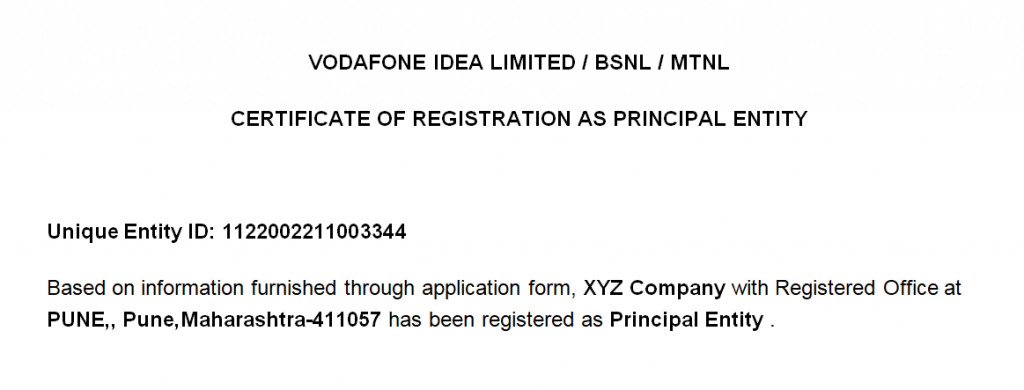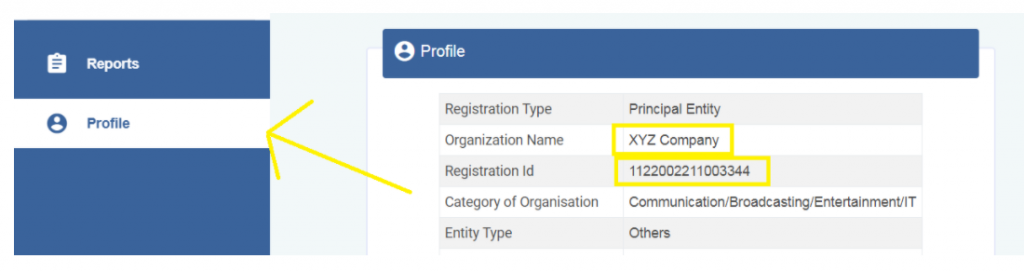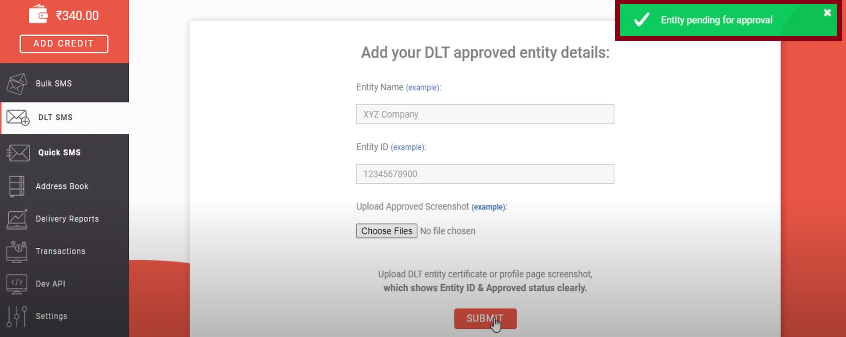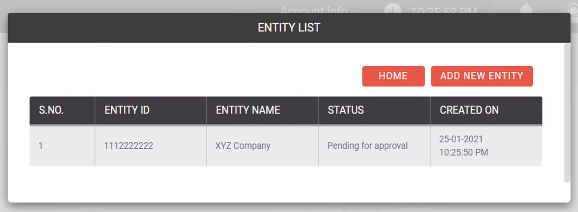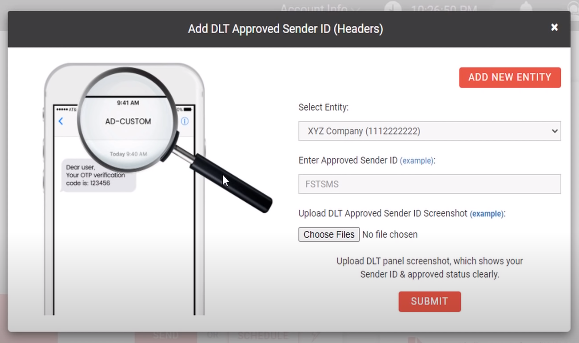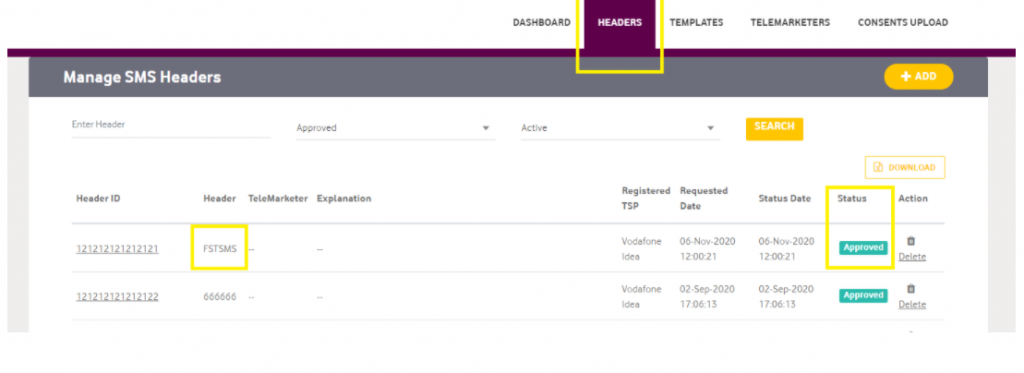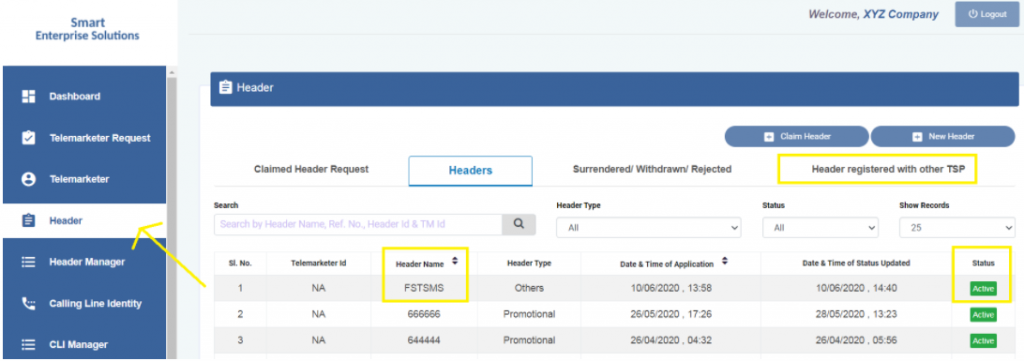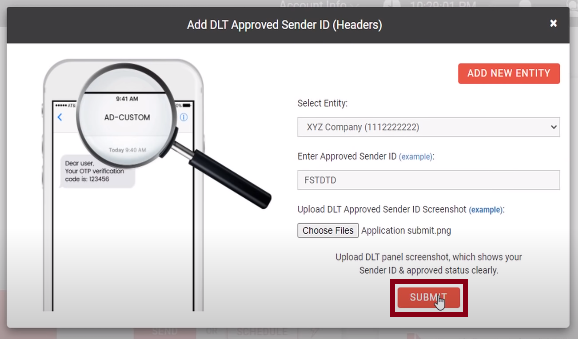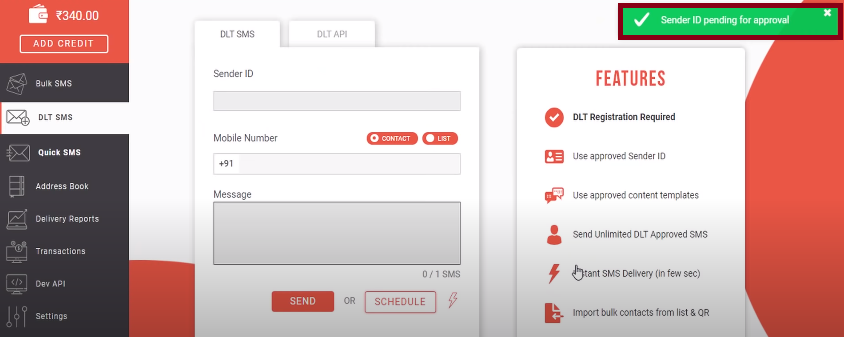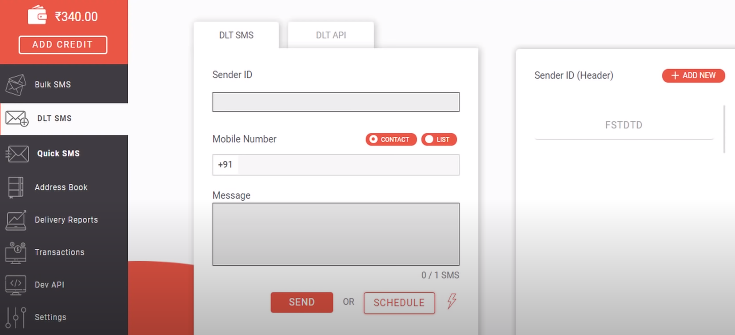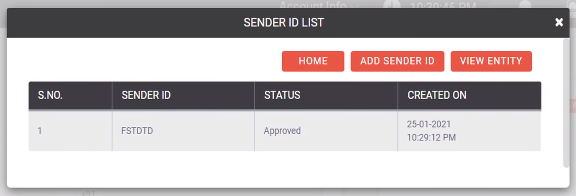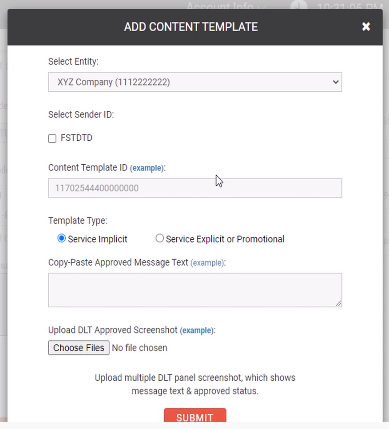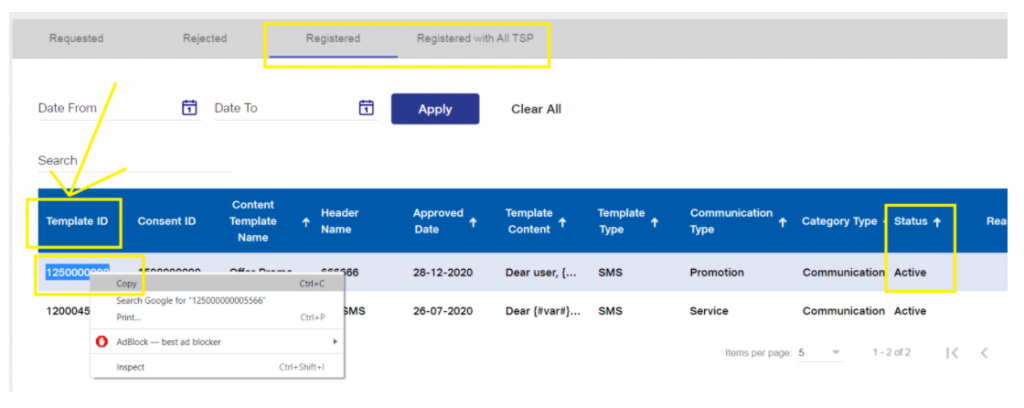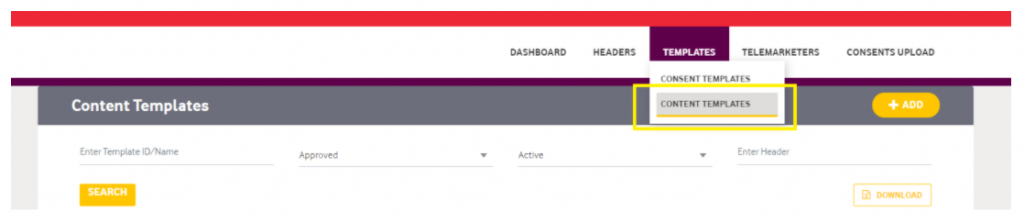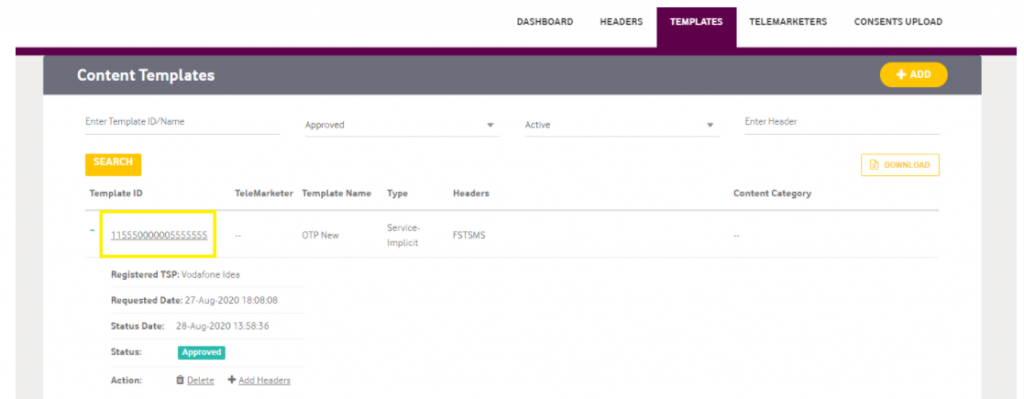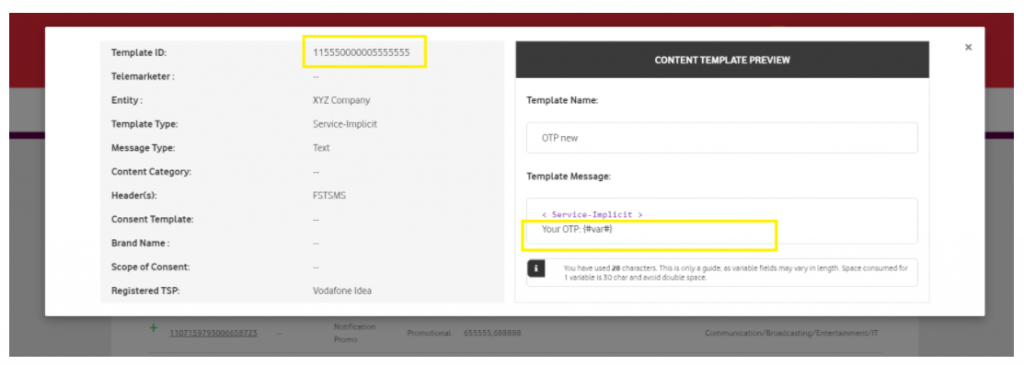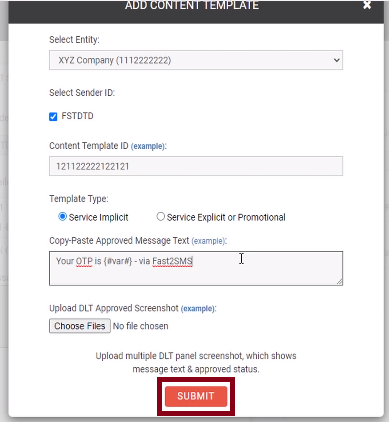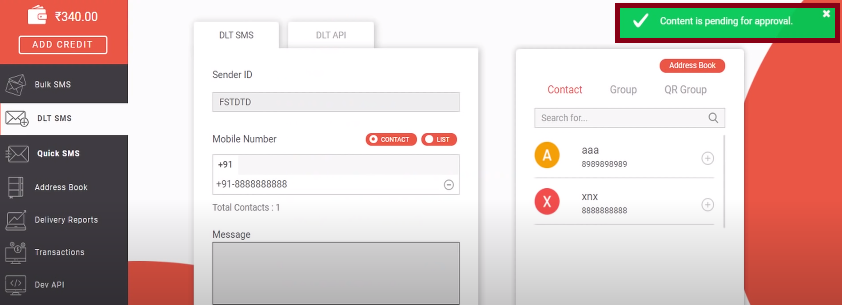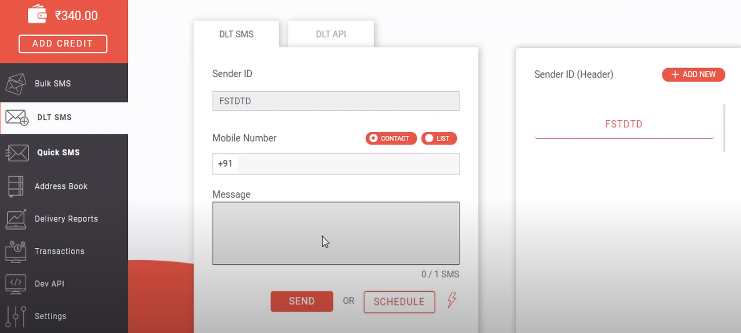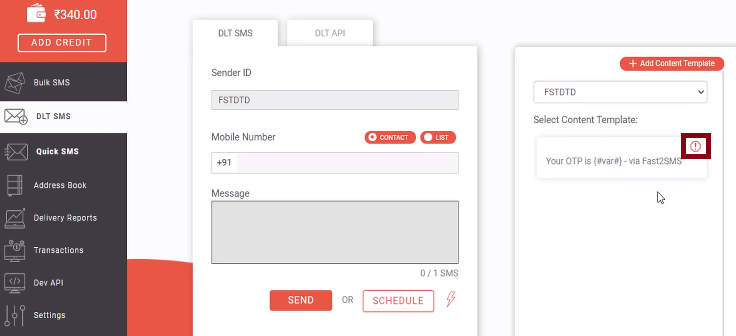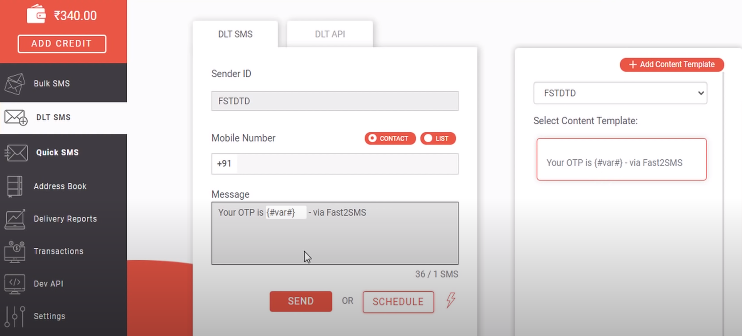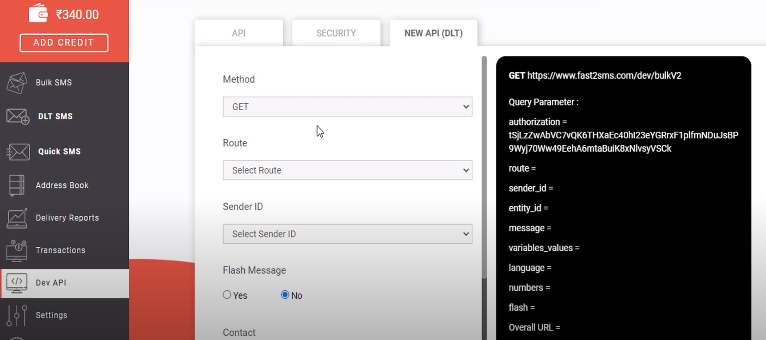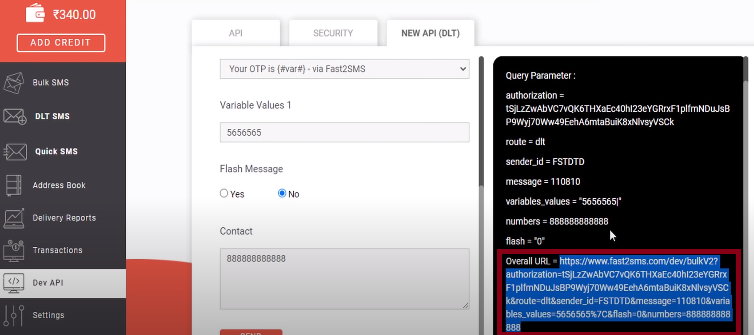Telecom Regulatory Authority of India (TRAI) has recently released a notification for the Bulk SMS industry. As per the recent guidelines, it is mandatory for a company to register on the DLT platform before sending Bulk SMS to its customers and clients. A Business Entity has to register itself on the DLT portal, register Sender IDs, submit message templates, and get their approval before sending Bulk SMS. We suggest you to complete the DLT registration process as soon as possible else your messages will get failed and may not be delivered.
In this article, you will find step by step instructions
regarding DLT registration, content template submission, its approval and the process of
submitting registered DLT details into your Fast2SMS Bulk SMS account.
Complete Steps for DLT registration
You can register in any of the DLT platforms among Jio, Vodafone, Airtel, BSNL, MTNL, Videocon, Tata Teleservices. We recommend you to register in Jio as the registration is free. For registering in Vodafone DLT portal, you need to pay Rs. 5900.
DLT operators in India
Jio DLT portal: https://trueconnect.jio.com/#/
Vodafone DLT portal: https://www.vilpower.in/
Airtel DLT portal: https://www.airtel.in/business/commercial-communication/home
BSNL DLT portal: https://www.ucc-bsnl.co.in/
Videocon DLT portal: https://smartping.live/entity/login
Tata Teleservices DLT portal: https://telemarketer.tatateleservices.com:8082/#/
As the data of every DLT operator is synced with each other,
registration can be done on any one of the DLT platform.
Note: These platforms are just
for DLT registration. Messages will be sent from the Bulk SMS Service Provider panel
like before.
DLT Registration Process
Click here to understand the step by step process of DLT registration in Jio.
2. Next step is to add Telemarketer & Send PE-TM Chain in your registered DLT portal.
Add following in Jio, Vodafone, TATA, BSNL, Smartping DLT:
Telemarketer Name: SID GROUPS
Telemarketer ID: 1702159738863862112
Click here to know the process of adding Telemarketer in the Jio DLT platform.
3. Submit Sender ID and get it approved.
Follow this link to know the steps of registering Sender ID on
the Jio DLT platform.
4. Submit Content Template (message text) and get it approved.
Follow this link to submit Content template on the Jio DLT
platform.
After you have completed the above mentioned steps, you need to add the registered DLT details in your Bulk SMS account to start sending messages via Fast2SMS.
How to add registered DLT details in your Fast2SMS account?
1. Add Registered Entity details into your Fast2SMS account
Login to fast2sms.com and click DLT SMS, the following screen will be displayed. If you have already registered in DLT portal, click on the button Add Details. If you have not yet registered in DLT, click on the button Check DLT Signup Process.
As you click on it, another window opens up where you will be asked to add your DLT approved entity details. You can get your registered Entity details from the DLT operator panel where you have signed up. Upon successful Entity registration on the DLT portal, you can view your Entity details by login into your DLT panel.
Example of Entity Registration
To view registered Entity details at Jio portal, login to your Jio DLT panel. The Entity
details will be displayed on the Header section at the left corner of the screen. Company
name denotes Entity Name and PE ID denotes Principal Entity ID. First your company name will
be shown and just below it your Principal Entity ID will be displayed.
As displayed in the image below, registered Entity details can
also be viewed from the Certificate of Registration wherein the Registration No. denotes the
Entity ID.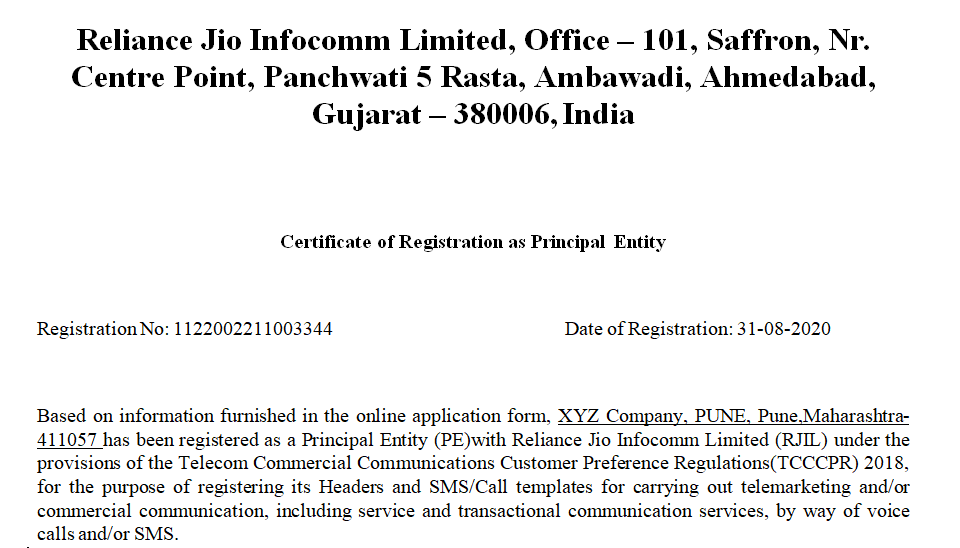
To view the registered Entity details at Vodafone, BSNL, MTNL, Airtel, you need to first login into the DLT portal, visit the Account Settings tab where your Entity Name and Entity will be displayed as depicted in the image below.
As shown in the image below, Entity details will also be mentioned on the Certificate of Registration received after successful Entity creation.
To view the registered Entity details at Videocon, login to the panel, click on Profile, your Entity name and Entity ID will be displayed as Organization Name and Registration ID respectively.
Copy your registered Entity Name and ID and paste it on the respective fields. Our suggestion is that you copy paste the details rather than typing it to avoid any kind of error. Make sure you have entered the correct details as mistakes in the Entity Name and ID may impact your template approval and message delivery.
Next, you need to upload screenshots where your Entity name and ID is visible. It is required so that our team can verify the provided Entity Name and ID and match it with the document uploaded.
Click on submit after uploading the screenshot.
As you click on it, a message ‘Entity pending for approval’ will appear on your
screen.
The following pop up will appear as you click on DLT SMS tab.
As it gets approved, an SMS will be sent to your registered number that your Entity has been approved in your Fast2SMS account. Once your submitted details are verified and approved by our team, you can start with the next step of Sender ID submission.
2. Add registered Sender ID details into your Fast2SMS account
Once the page is reloaded, another pop up will appear in which you need to upload the Sender IDs that have been approved on the DLT platform. Select Entity and Enter your six digit approved Sender ID on the Sender ID field to add it into your Fast2SMS account.
Note: Enter approved Sender ID details only. Sender ID that are pending for approval will not be accepted. Once you have submitted the Sender ID on the DLT platform and gotten its approval then only you need to add them here.
Example of Sender ID in different DLT portals
To view your Sender ID details in Jio DLT, login to the Jio panel and visit Header SMS.
Click Header SMS Details under Header SMS. If it is showing Pending for Approval, then you
need to first wait for Sender ID approval and once it gets approved, then you can add the
details.
You can view your approved Sender ID details on the Registered or Registered with All TSP tab. As shown in the image below, you need to upload the screenshot when the Sender ID is under the Registered tab and the status is set to Active.
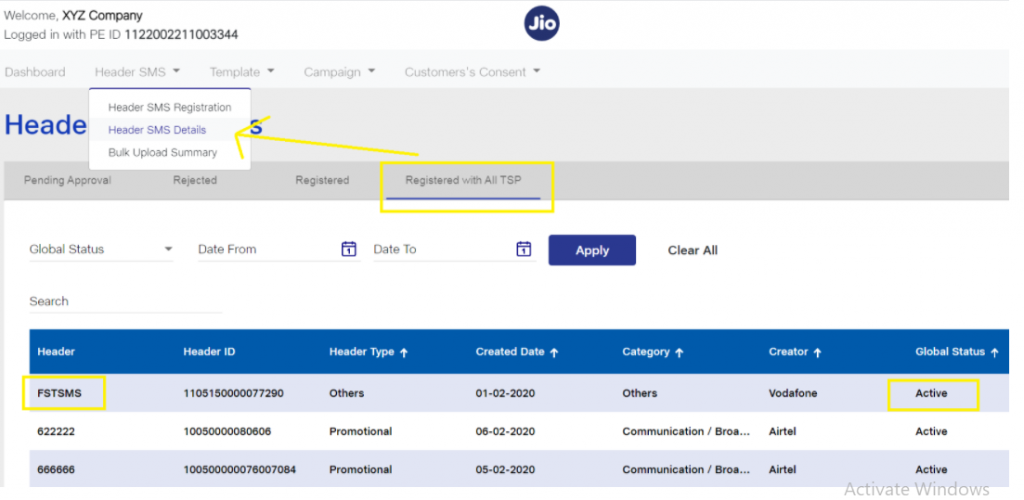
To view the Sender ID details in Vodafone, BSNL, MTNL, Airtel, you need to click on the Header tab after login, select Approved and click on the Search button. As displayed in the image below, your approved Sender ID details will be visible on the panel and status will be set as Approved.
Similarly in Videocon, the registered Sender ID details will be available on the tab Headers and Headers registered with other TSP.
Upload the screenshot of your approved Sender ID where it is clearly mentioned that your Sender ID has been approved and status is set as Active. Click on Submit after entering all the details.
As shown in the image below, the following message will appear on your screen after you submit the Sender ID details. Fast2SMS team will match the submitted Sender ID details with the document uploaded.
Once it gets approved, you can move to the next step of adding registered Content template details.
3. Add registered Content Template details into your Fast2SMS account
Upon activation of Sender ID, your Fast2SMS panel will appear as shown in the image below. Your approved Sender IDs will be visible on the right side of the panel. Select the Sender ID. Enter the contact number in the Mobile Number field.
As you click on the View Details button, you will find details of all Sender IDs including rejected, pending for approval and approved. You can also, add more Sender IDs from the Add New option.
As per the new TRAI rules, you need to submit Content template (message text) on the DLT platform, and once it gets approved, then you can send it to your customers and clients. Once your Content Template gets approved on the DLT portal, you have to provide its details to proceed with sending Bulk SMS via Fast2SMS.
As shown in the image, a Content Template form will appear in your Fast2SMS panel. Here, you need to provide the details of your Content template after it gets approved on the DLT platform.
If your messages are transactional (OTP, alerts, informative) in nature that you want to deliver on both DND and Non DND 24/7 then make sure to get them approved under Service Implicit category. If you get them approved under Service Explicit category then those messages can only be sent to Non DND numbers from 10 AM to 9 PM.
New Bulk SMS routes
Promotional route: This route is for sending
marketing SMS to Non DND numbers.
Transactional route: It is reserved for Banks for sending OTP SMS
Service Implicit: This route is for sending service messages such as login
OTP, alerts, informative texts to both DND and Non DND numbers 24/7.
Service Explicit: It is for sending promotional SMS to Non DND.
Click here to read more about New Bulk SMS routes.
As per new TRAI guidelines, delivery reports of messages sent
via Promotional route will not be provided. We recommend that you don’t get your
template or Sender ID approved under Promotional route, as no delivery reports will be
provided for this route.
Note: Make sure you get your informative SMS approved under Service
Implicit category. As messages approved under Service Explicit category will not get sent to
DND numbers.
So, if you want to send transactional messages such as order alerts, service updates, login details and other important notifications then get your Content template approved under Service Implicit. Whereas, if you want to send marketing SMS, offers, then get it approved under Service Explicit category.
Content Template details
To view your Content template details in Jio, login to your panel, visit the Template tab.
To register a template visit Content Template Registration. After its gets registered, click
on Content Template Details.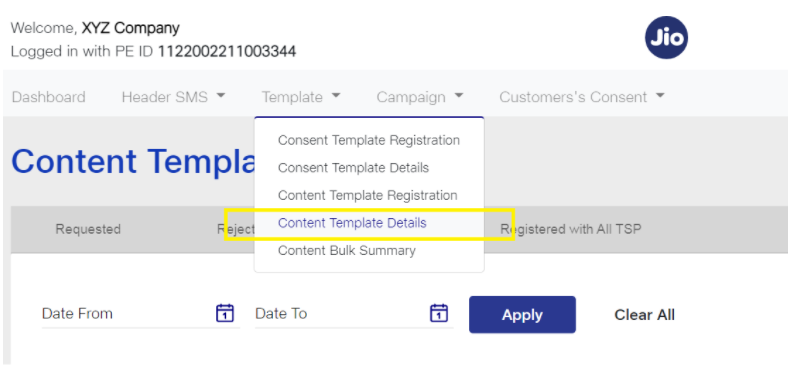
In the first tab Requested, you will find the details of the Content Templates that are pending for approval. You don’t have to submit the Content templates details in the Requested tab as these are not yet approved. Add the template details in Fast2SMS panel once the templates gets transferred to Registered tab. Your approved Content Template details can be viewed from the Registered and Registered with all TSP tabs.
As shown in the image below, copy your Template ID displayed in the first column and paste it on the Content Template ID field.
Sender ID has to be mapped with Content Template. When you
apply for a Content Template, make sure to select the Senders IDs via which you want to
deliver the text. If you want the text to be delivered via multiple Sender IDs then you need
to select them at the time of Content Template Registration.
Note: Messages will be delivered only via the Sender IDs that you have
selected while submitting the Content Template.
Select the checkbox for the Template Type.
Next, copy paste your approved Content Template. In Jio DLT,
Content Template details can be viewed from the Template Content tab. Our advice is that you
copy paste the Content Template and avoid typing it as a small mistake or error while typing
may impact your message delivery and it can get failed.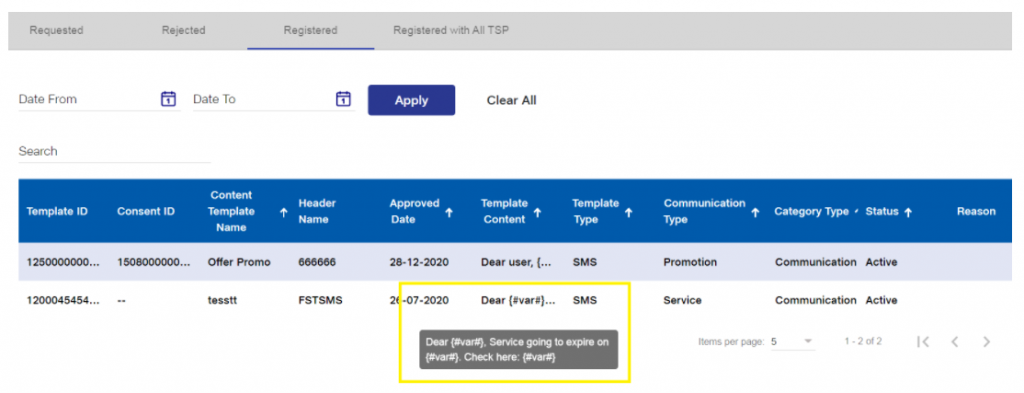
To copy the content template, double click on the message text so that it gets selected and
then right click to copy the text. Paste the copied text on the message field.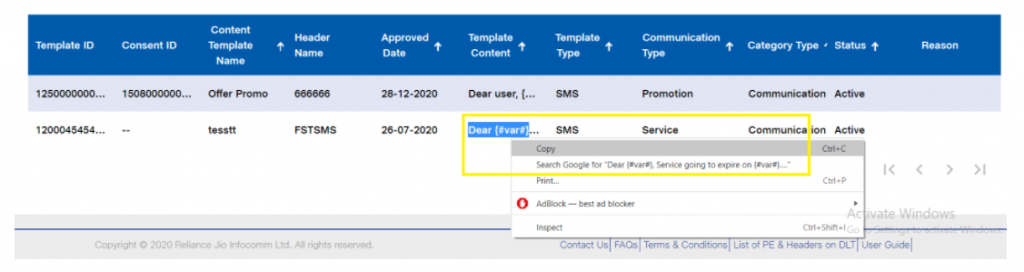
To check Content Template details in Vodafone, BSNL, MTNL, Airtel, visit the Template tab. Under Template, select Content Template and then select Approved. As you click on the Search button, the details of your approved Templates will be displayed. Copy the Template ID and paste it on the message text field.
Click on the Template ID, a pop up will appear having all the details such as Template ID, message category, and template text. Take the screenshot of this page and upload it on the Content Template approval form.
As per new TRAI rules, it is mandatory to add your company name after the text. Templates submitted without company name might get rejected.
You can upload Multiple screenshots as well.
Note: Ensure that you upload those screenshots where the details are
clearly visible.
After entering all the details, click on the Submit button.
As shown below, the content template is pending for approval. Upon submission, your content will be manually verified by our team and once it gets activated, it will be visible on your Fast2SMS panel.
Once you visit DLT SMS tab and select Sender ID, your approved Sender ID will get displayed on the right side of the panel.
When you click on the Message field, all the content templates that have been mapped with the selected Sender ID will be displayed in the right side of the panel.
As shown in the image below, the details of the message template are being displayed on the right side. Bar symbol denotes that the message is of Service Explicit category and will be delivered to Non DND numbers from 10 AM to 9 PM.
If you are sending OTP SMS from the Service Explicit category, then you need to submit the template again on the DLT portal under Service Implicit category and once it gets approved then submit the same on the Fast2SMS panel as Service Implicit. As you click on the message text, it gets placed on the Message field. The maximum limit of the variable values can be 30 characters.
Process of sending API Bulk SMS in DLT
API users also need to register on the DLT platform, submit Sender ID, message templates and once they get approved, add the details into the Fast2SMS panel as described before.
Click on DLT API and then select NEW API (DLT) tab.
To send API SMS
1. Select the method between GET or POST.
2. Select the route as DLT SMS.
3. Your approved Sender IDs will be visible.
4. Your approved templates will be displayed on the Template field.
5. Type the variable value and enter the contact number.
As shown in the highlighted text below, your overall URL will get displayed, you just have to hit the URL based on your programming language.
You just need to change the variable value and mobile number in the API so that it is different for every user.
Send Bulk SMS without DLT registration
Fast2SMS has introduced a new feature named as Quick SMS where you can send Bulk SMS without getting registered on the DLT platform. Using Quick SMS feature, you can send Bulk SMS to both DND and Non DND numbers 24/7. The messages will be delivered via premium route. This route is ideal for companies which are not yet registered and want to reach their customers in the fastest pace.
Click here to understand how Quick SMS works
Click here to send API SMS without DLT registration
DLT FAQs
Q: Jio DLT registration URL?
Ans: Visit https://trueconnect.jio.com/#/ to register in Jio DLT portal.
Q: DLT registration TRAI fees?
Ans: Rs.5900 in Vodafone. DLT registration is free in Jio and Videocon.
Q: Why DLT registration is required?
Ans: DLT registration is required to regulate the fraudulent activities and bring
transparency in the unorganized SMS industry. Click here to read more about the emerging need for DLT in Bulk SMS.
Q: DLT registration required documents?
Ans: For registering as a Principal Entity, a business entity needs to upload an Identity
Proof, an Address Proof and also submit Business Entity proof documents.
Identity Proof: PAN Card
Address Proof: Passport/Voter ID/Driving License
Business Entity Proof: GST Registration, Certificate of Incorporation, TAN, Trade License,
Company PAN Card
Q: DLT registration price?
Ans: DLT registration is free in Jio and Videocon. The price of DLT registration in Vodafone
is Rs. 5900.
Q: DLT registration process Jio?
Ans: Click here to know the DLT registration process in
Jio.
Q: DLT registration is free or not?
Ans: DLT registration is free in Jio and Videocon. The charges of DLT registration in
Vodafone is Rs. 5900.
Q: DLT registration online free?
Ans: DLT registration online is free at Jio and Videocon.
Q: Is DLT registration mandatory for OTP?
Ans: Yes, DLT registration is mandatory for OTP
Q: DLT registration link?
Ans: Click
here to register at Jio DLT portal
Q: Best DLT registration?
Ans: Best DLT registration portal is Jio.
Q: Send Bulk SMS without DLT registration?
Ans: Click here to send Bulk SMS without DLT
registration
Read more DLT FAQs here