How to send RCS Messages in India?
Everyone is now using RCS message to send messages in India as it has been emerging as a boon to the business. Each business entity is now getting switched to send RCS message as it offers interactive, secure, and engaging conversations. Brands that act early will not just gain customer engagement but will also set a benchmark for more conversion and will build up trust and loyalty. The race has begun in the Indian market. Are you ready to be part of it?
In this article, we are here to help you out how to send RCS message in India.
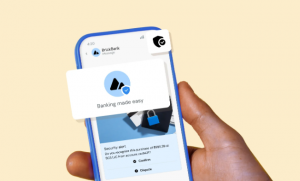
Interested to send RCS Message in India?
If you are looking to send RCS message then you have two options:
- You can register to get your own Brand RCS Bot from here.
- But, if you do not have your Brand bot approval, then your search has end here. Fast2SMS has introduced a new enhanced feature to the dashboard for sending SMS, the “Quick RCS.” In this section, you will be able to send multimedia SMS with high-quality video, pictures, audio, etc., with up to the character limit of 3000 characters.
To send Quick RCS SMS, we have compiled its working through which you can easily send the SMS.
The best part? You can preview the SMS template side by side, based on how the recipients will receive the message on their respective mobile phones.
How to send SMS through Quick RCS
- Click on “Quick RCS” mentioned on the dashboard.
- Click on the “Promo RCS” or “Trans RCS” tab according to the SMS requirement, which means, if the SMS is promotional in nature then select “Promo RCS” tab. But if your SMS is transactional in nature, then select the “Trans RCS” tab.
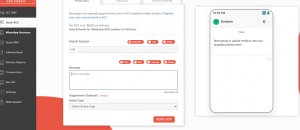
3.Enter the mobile number to which you wish to send the SMS. You can either select “CONTACT” to manually enter each mobile number, paste the number from the “LIST” option, or upload the CSV file from “EXCEL”.
Above the message box, there are 4 options available to send the SMS which you can select according to your requirement.
Each has different working, let’s dive into it :
- Plain: In this, you can send simple text SMS, which you can preview side by side. Beneath the message box, you can select the “Action type”. There are three options provided. They are as follows:
- Open URL: In this, a link button can be seen beneath the message body, in which you can type the text that will lead to CTA (call-to-action). After that, you can enter the website’s URL in the URL box. Please make sure to use the URL beginning with https://
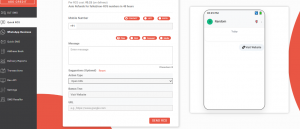
b. Dial a number: In this, phone button can be seen beneath the message body, where you can edit the text as per your choice from the “Button Text”. Now enter the mobile number starting with the country code +91 with 10 digits mobile number without spaces between them.
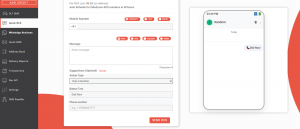
c. View location: In this, a map button can be seen beneath the message body. Here, you can enter the latitude, latitude and the location label.
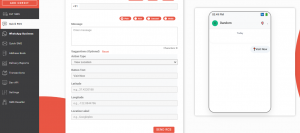
You can choose any of these three. Here we will continue with “Open URL” option in “Plain” section.
4. Now click on “Send RCS”. After that, a Message Preview and Confirmation box will appear.
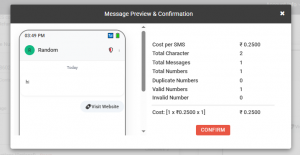
5. Click on “confirm”, RCS SMS will be sent and message will appear on screen as follows:

B) Rich: In this, you can send visual message template including images, title, description, CTA (call-to-action) button.
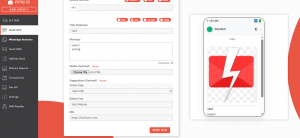
C) Carousel: Its working is same as “Rich”, here you can send up to 10 cards in a single message template. This allows users to scroll to the various options.
Below is the example of carousel message.
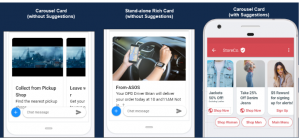
D) Media: Here, you can send multimedia files of up to 100MB.
NOTE: Each RCS SMS will be manually approved, so do not send any personal/fraud/spam SMS. Also, RCS SMS will be delivered ONLY to the RCS-enabled mobile phones.
Auto refund will be provided for failed/ non-RCS numbers within 48 hours

